Having scrolled up and down, and having tried different pages, I eventually found it.
However, later that day, yet another site, and this time the RSS icon is square, though small and GREY, almost transparent. And yet I had no problem "seeing" it.
Musings from a usability bod on everything user experience.
Thinking about models for deleting files or messages...
I can think of 4, but which is best?
And why on earth would "Rename", "Insert page" and "Delete" be so close together?! :o
1st lesson to remember: regularly save file under different names.
2nd lesson: design products which avoid mixing up innocuous actions with potentially project/career-destroying ones.
"Error prevention
Even better than good error messages is a careful design which prevents a problem from occurring in the first place. Either eliminate error-prone conditions or check for them and present users with a confirmation option before they commit to the action."
Delete --> You sure? Yes / No e.g. Twitter.
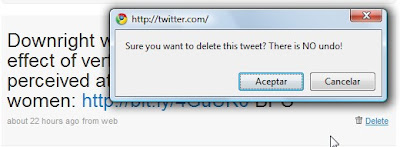
It's interesting to note that Twitter really emphasizes the fact that there is no "undo".
I guess google applications have had a big impact on user behaviour and expectations...
- Though shouldn't it be "no undoing"?!
Delete (move to recycling bin) e.g. Yahoo mail or Windows. 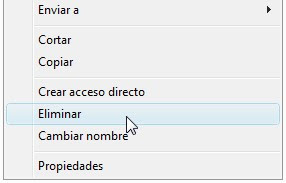
Ok for medium - advanced users, and for those who have had a heart attack over some super-important file "disappearing".
However, it's a pain if you're deleting a lot of files and it's not immune to mistakes, but the "Are you sure?" dialogue box is still a good safeguard.
BUT it's not that intuitive as a lot of users don't know they have a recycling bin!

A curious example of where the label doesn't match the image.
I wonder...





Some examples of particularly spectacular advertising. The first one uses eye-tracking technology for a bit of user interaction!
The ads are from different awareness-building campaigns run by Amnesty International. As per usual, they can teach for-profit organisations a thing or two about persuability!
In the first example, the image, displayed on the side of the bus stop shows a woman being beaten by her husband, but, as soon as someone looks at the advert, the image changes to a photo of happy couple. The caption reads: "It happens when nobody is looking".
The second one shows a young boy walking towards you carrying a machine gun. The image carefully blends into the actual environment.

The third and final one, also from Amnesty International, splits the image in 2 horizontal parts: the upper one shows the top half of a healthy woman in a safe environment screaming to be heard, whilst the bottom one shows a girl from the waist down living in poverty and in the clutches of someone else. Together, the 2 parts make one woman. The caption reads: "Make some noise for those who cannot be heard".
