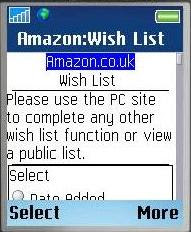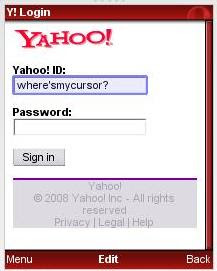Website addresses already cause a lot of confusion (Was it .co.uk; .com or .org...?), but typing on a keyboard means it is fairly quick to try different options, and google usually lends a helping hand if we get it wrong.
What's more, having to type "http://" thankfully died long ago and a lot of sites forgive you for not typing "www.".
So, basically URLs have got quicker and shorter and so much the better.
Not so it seems with the mobile web: a few I've accessed require the http://www. and produce an error without it! Not great when typing on a mobile. Furthermore, if you type the usual url you may have to endure error messages, over-sized text and images and extreme levels of scrolling unless the site has been adapted for mobile access.
If there is a mobile web version, you may not get redirected automatically or even offered that alternative as you enter the site.
Furthermore, it seems there are already a number of variations at large in regard to the url for mobile versions: some web addresses end in .mobi, others in .mobile, some begin with an m. and some stay the same. Terrific.
So, imagine you've just been given a new mobile, internet enabled and subscription included, and you want to start surfing. You want to check your email and the news and maybe the odd music video.
What would you type?!
Let's look at the pros and cons of each one from the perspective of a mobile user.
.mobi
Pros:
- It's short and sweet and dodges the whole .com, .es, .org confusion.
- It's pronounceable
- It's not a proper word, and what's to stop people trying .mob, or .mobile?
.mobile
Pros:
- It's a proper word so easy to spell AND pronounceable
- It's longer than average (com, net etc) so takes longer to type, -but at least predictive text could guess it.
- Maybe Americans would want to type .cell and native speakers of every other language their own cultural or linguistic equivalent.
www.m.
Pros:
- It's slick and sexy, very web 2.0.
- It's short
Cons:
- It adds another full stop to the url, which can be a pain to type (did I type a full stop or a comma? where was the punctuation button again?)
- It can also increase cognitive load and confusion: Do I need to type the www. like in the old days? Did the "m" go before or after the "www."?
Same url for desktop and mobile sites
Pros:
- The computer does the hard work. You connect from a mobile device, the page adapts accordingly.
- No extra memorising required on the part of the user.
- Greater confidence and security that the site really is the site in question, reduced concerns about phishing.
- Doubts about whether the page you're viewing has been adapted for mobile device. Is all the content here?
- There may be a delay in detecting the correct version (language, device etc)
- Takes away choice from the user; it's likely that the user will sometimes want to read something they saw earlier that day at work for example.
.com/mobile
Pros:
- Intuitive, matches the model of pretty urls considered best practice, although it's not strictly the same (it's more of a microsite than a page)
- The length
- Still have to remember the site's domain
- Another forward slash
I would personally vote for being offered the option of going to the mobile version when I try to access a site from a mobile (I might not know it exists), and for .mobi or /mobile for being the clearest domains.
That along with punctuating being made easier on mobile devices, and of course for not having to type http://www!
Time will tell which one(s) take!