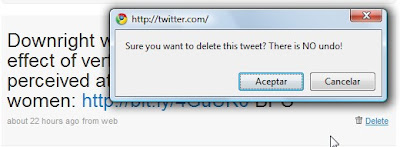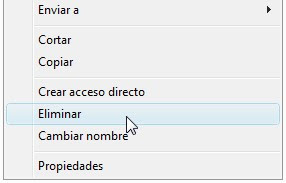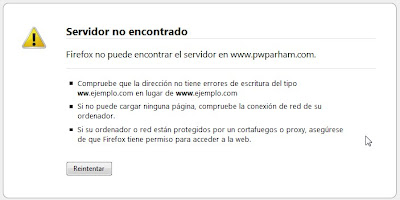As I'm getting involved more with SEO, or
Search Engine Optimisation, I've been experimenting with the tools available.
Here I wanted to mention 2 Google
tools which can be used for
identifying keywords:
Google Trends and
Google Insights for Search.
Google Trends has generally been considered a useful tool for SEO.
By discovering
the lastest popular search terms, webmasters hope to discover which keywords to incorporate on their website or what topics to write about in order to
attract more readers and bump up the position of the website on the
search engine results page.
The data provides inspiration and new content can be created - or updated - based around these trends.
To be honest, I found Google Trends interesting to play though a little too limiting to be really useful. Having said that, Nicholas Prudhon does have a great introductory article precisely on
how to use Google Trends for SEO purposes.
But, the other day, I got a lot more excited about the newer Google Insights For Search (version Beta).
In reality the 2 tools are very similar, but Insight additionally provides:
- Greater accuracy through the use of category filters
- Suggestions from current top search terms and terms that are on the rise
- Greater use of graphics for data visualization.
- Extra bits of info which is useful when it comes to identifying the best keywords for your users at this moment in time and in relation to their geographical location.
...and the more user-centred the information is, the better.
Let's look at some examples.
Using these tools you can also easily spot
interesting seasonal variations. For example, when comparing "usability, interaction design, user experience, interaction design, seo" (you can compare up to 5 terms at a time), work-related searches such as these drop off around the end of the year the world over, while for obvious reasons more commercial searches shoot up.
On a local scale, if we compare searches for "usability" in the UK, with "usabilidad" in Spain, while there is a drop off for both terms
during July and August, in Spain these searches completely flatline, reflecting the reduced working hours of the summer months and the tendency for offices to close entirely during August.
"Usability", UK, all years:

"Usabilidad", Spain, all years:

This information can
help you plan and prioritise your web work. For example, with "usabilidad" it would make sense to redesign or do backend updates and testing over the Christmas period, and release articles regularly January to July and September through to November.
From these graphs we can also see that "usability" only took off in Spain in 2006 and that, in both countries,
this term is in decline,
which may mean there is a better term to optimise for.
This is precisely where Insights is much more useful as it includes top related terms as well as rising searches providing alternatives and ideas.

One of the trickiest aspects is checking that the term you are looking for only has one meaning or use, especially in the case of acronyms. This is less of a problem if you are comparing search terms of 2 or more words, eg. "web usability" ("web" providing the context), as opposed to "hci" which may have more than one definition.
In both cases, if the search throws up some news articles, you can tell if the results are relevant or not. For example, in the case of HCI (human-computer interaction), a sudden peak in Spain in February was sadly not due to greater interest in this field, but rather a Government program offering tax benefits to businesses that help their employees have access to home computers! (hogares conectados a internet).
However, with Insights you can also filter the search through categories such as Internet, Beauty, Online Communities, Business, Sport etc, giving you much more accurate results.

It's still worth checking in Google, Wikipedia and/or a dictionary just how many definitions exist for a term so that you know that the trends you're seeing are actually related to the meaning you have in mind and other definitions are not being mixed in, leading to false results. That way you can modify the choice of terms you're comparing if necessary.